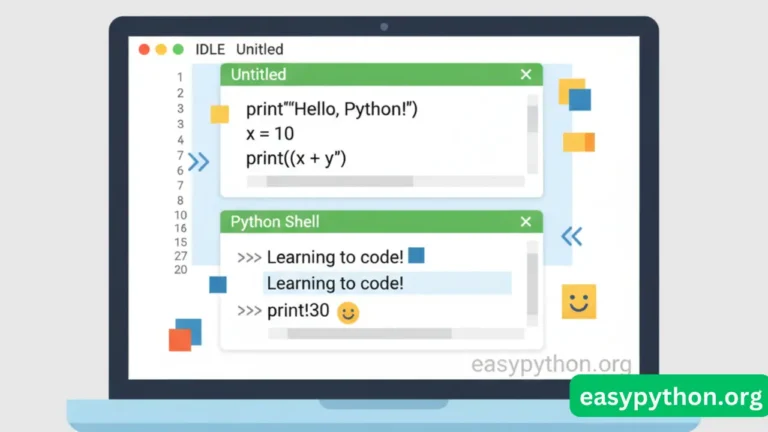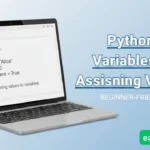So, you just installed Python and now you’re staring at this mysterious app called IDLE.
Your brain goes: “IDLE? Like… lazy mode? Is Python trying to tell me something about my productivity?” 😂
Relax, my friend. IDLE isn’t a nap button. It’s Python’s built-in IDE (Integrated Development and Learning Environment) — basically your first coding playground. Think of it as training wheels for your Python journey. Not as shiny as VS Code, not as intimidating as PyCharm, but hey — it gets the job done.
In this step-by-step Python IDLE tutorial, I’ll show you how to open, run, edit, and debug Python code inside IDLE like a pro (or at least, like a caffeinated beginner 🥤).
What is Python IDLE?
Let’s keep it simple:
- IDLE = Python’s default editor & shell.
- It comes automatically with Python installation.
- It has two faces:
- The Python Shell (interactive mode) → type code, see results instantly.
- The Editor Window → write
.pyfiles, run them later.
If you haven’t installed Python yet (and IDLE with it), check out this beginner’s Python installation guide before you continue.
Fun fact: IDLE was named after Eric Idle from Monty Python (yes, the British comedy group). So technically, you’re coding with a comedian. 🎭
How to Open IDLE (Windows, macOS, Linux)
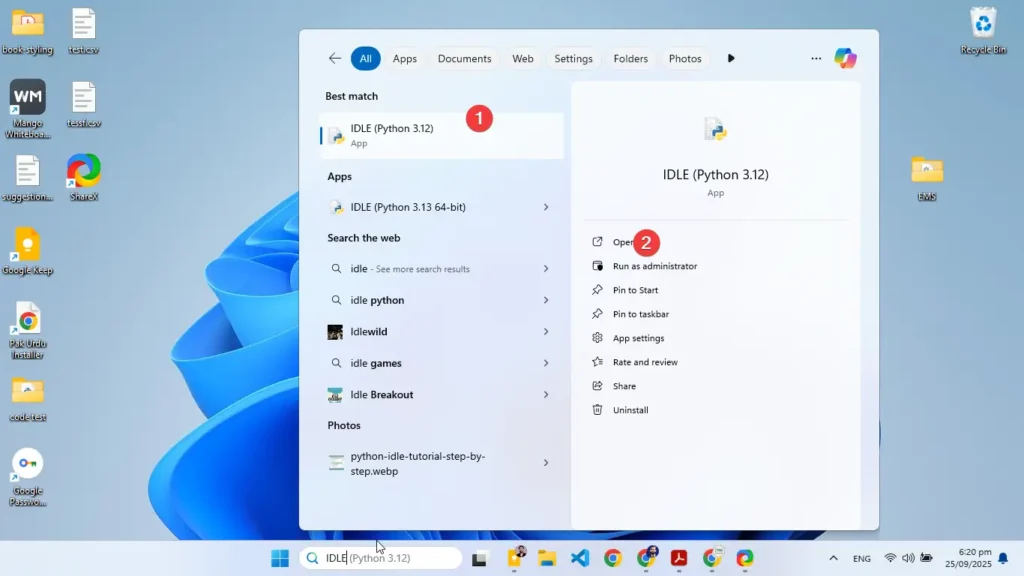
Opening IDLE feels like opening a secret treasure chest. Except the treasure is… a blank white screen. But let’s get you there anyway:
- Windows:
- Hit Start, type “IDLE” → open “IDLE (Python x.x 64-bit)”.
- macOS:
- After installing Python from python.org, IDLE will be in your Applications → Python x.x folder.
- Linux:
- Open terminal → type
idle3(because Linux loves to keep it cryptic).
- Open terminal → type
🎯 Pro tip: Pin IDLE to your taskbar/dock. You’ll thank yourself later.
IDLE Shell vs. Script Mode
Here’s where beginners often get confused. Think of IDLE as having two personalities:
- Shell (Interactive Mode):
- Looks like this:
>>> print("Hello, World!") Hello, World! - Great for testing small snippets.
- Looks like this:
- Editor (Script Mode):
- New window → write full programs → save as
.py. - Hit F5 to run → results show up in the Shell.
- New window → write full programs → save as
👉 If you only stick to the Shell, it’s like eating fries without the burger. Fun, but incomplete. Use the Editor to build real scripts.
Writing Your First Python Script in IDLE
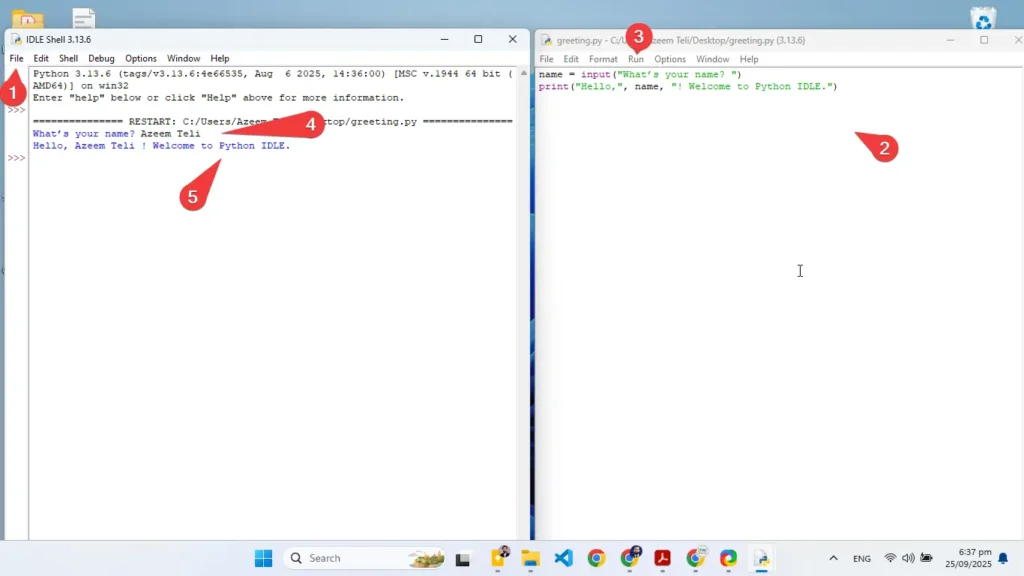
Okay, enough theory. Let’s code.
- Open IDLE → click File → New File.
- Type this masterpiece:
name = input("What’s your name? ") print("Hello,", name, "! Welcome to Python IDLE.") - Save it as
greeting.py. - Hit F5 → boom 💥, IDLE runs your code.
If you’re confused about variables and values, peek at this beginner guide to Python variables.
Debugging in Python IDLE
Debugging sounds scary, but in IDLE it’s like having training wheels.
- Go to Debug → Debugger.
- Set breakpoints (right-click → “Set Breakpoint”).
- Run program → watch your code pause like Netflix buffering.
You can step through line by line, check variables, and figure out why your program broke (spoiler: it’s usually indentation 🙃 — here’s a survival guide on Python indentation).
Customizing Python IDLE
IDLE might look like it was designed in Windows XP… because it kinda was. But you can give it a glow-up:
- Font & Size: Options → Configure IDLE → Fonts/Colors.
- Dark Mode: Yes, it’s hidden, but possible.
- Key Bindings: Shortcut heaven → Configure IDLE → Keys.
Coding is more fun when your editor doesn’t burn your eyes.
IDLE Keyboard Shortcuts
- F5 → Run script.
- Ctrl + N → New file.
- Ctrl + S → Save.
- Ctrl + / → Comment selected code.
- Ctrl + Z → Undo (your new best friend).
Pro tip: Print this list, tape it near your desk, pretend you’re a hacker from Mr. Robot.
FAQs About Python IDLE
Is IDLE good for beginners?
Yes — it’s lightweight, bundled with Python, and perfect for first steps. Once you level up, you can explore other editors like VS Code or Thonny.
Can I build big projects in IDLE?
Technically yes, but realistically no. It’s like trying to cook a wedding feast with a toaster oven. Get a bigger IDE when you’re ready.
Why doesn’t my IDLE run code?
Check if you saved the file with .py extension and use F5. Still stuck? Blame indentation — here’s a guide on Python indentation.
When to Move Beyond IDLE
IDLE is like Python’s “training wheels.” Great for balance, but eventually, you’ll want a real bike.
- Want better debugging? Try PyCharm.
- Want extensions & themes? Try VS Code.
- Want super beginner-friendly? Try Thonny.
But start with IDLE. Master the basics: Python datatypes, collections, variables, and indentation. Once you’re comfy, switch gears.
Final Thoughts
If coding was a video game, IDLE is Level 1: Tutorial Island. It might look plain, but it teaches you the mechanics. You’ll laugh, rage, and probably forget a colon at least ten times. But that’s part of the journey.
So fire up IDLE, type your first “Hello, World!”, and embrace the chaos. Because one day, you’ll look back and roast IDLE the same way you roast your old Facebook profile pics. 😅